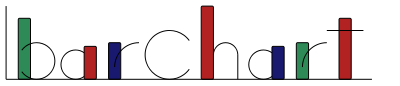usage
Bar charts can be created from CSV files using the barchart command-line utility. For example, if you want to track how many hours you practice playing the guitar on each day of the week, you can create a file guitar.csv with the following contents:
Mon,1.2
Tue,0.3
Wed,2.1
Thu,0.9
Fri,1.1
Sat,3.2
Sun,3.1
The call
# barchart --title="Practice hours" guitar.csv
creates a file guitar.png which looks like this:

Each bar is labeled with a weekday and has an associated practice hour. The chart is scaled automatically such that the largest bar spans the (configurable, see below) height of the chart. The --title flag passed to barchart in the above call is optional. If you do not supply one, then barchart uses the basename of the CSV file as title of the chart.
If you want to track practice hours over multiple weeks, you can create a file with a mean, minimal, and maximal values for each day of the week:
Mon,1.2,0.9,1.7
Tue,0.3,0.1,0.5
Wed,2.1,1.5,2.5
Thu,0.9,0.4,1.0
Fri,1.1,1.0,1.2
Sat,3.2,1.5,5.2
Sun,3.1,2.3,4.2
Calling barchart in the interval mode
# barchart intervals --title="Mean practice hours" guitar-mean.csv
produces the following bar chart:

In this chart, each bar represents the mean practice hour for a day of the week and the minimum and maximum values are depicted with intervals on the right edge of a bar.
If you want to compare your practice hours for each day of the week and split it by months, you can create a CSV file like this:
Mon,1.2,2.1,1.7
Tue,0.6,0.7,0.8
Wed,2.1,1.2,2.5
Thu,0.9,1.5,1.7
Fri,1.1,1.3,0.7
Sat,3.2,1.7,4.3
Sun,3.1,3.2,2.1
We can use barchart (in the default mode)
# barchart --title="Practice hours per month" --division="Jan Feb Mar" guitar-months.csv
to create the following diagram:

Each bar is divided into different blocks which all have an associated amount of practice hours. Green blocks represent practice hours in January, red blocks in February, and blue blocks represent practice hours in March. The block labels are given to barchart via the --division flag. You can also draw multiple blocks per bar in interval mode but then three values (mean,min,max) are used for each block. Hence, if you want to depict mean practice times with deviations for January, February, and March, you must create a CSV file where each day of the week is followed by nine practice times.
flags
The barchart program can be configured using command-line flags. We can use the --help flag to print a summary:
# barchart --help
Bar Chart 0.1
barchart [blocks] [FLAG] [FILE]
barchart intervals [FLAG] [FILE]
barchart criterion [FLAG] [FILE]
--summary Show benchmark summary (default)
-s --summary-comparison Compare different benchmark summaries
-b --benchmark-comparison Compare different benchmarks
barchart progression [FLAG] [FILE]
-s --summary-comparison Breakdown chart by benchmark summary (default)
-b --benchmark-comparison Breakdown chart by benchmarks
Common flags:
-? --help[=FORMAT] Show usage information (optional format)
-V --version Show version information
-v --verbose Higher verbosity
-q --quiet Lower verbosity
-o --out-file=FILE Name of generated file
-t --title=STRING Title of bar chart
-x --xlabel=STRING Label of x axis
-y --ylabel=STRING Label of y axis
-g --guess-file-type Guess output file type by name (default)
--png Generate .png file
--svg Generate .svg file
--pdf Generate .pdf file
--ps Generate .ps file
-d --division=STRINGS Labels separated by whitespace
-c --colors=STRINGS Color names separated by whitespace
-w --width=NUM Width of generated bar chart (default=600)
-h --height=NUM Height of generated bar chart (default=300)
-l --label-size=NUM Font size used for labels (default=12)
-W --bar-width=FLOAT Bar width between 0 and 1 (default=0.3)
barchart can be run in different modes. We have already seen the default (blocks) mode and the intervals mode. The criterion and progression modes are described below. Most command-line flags are self explanatory. Apart from what we have seen in the example above, the following options are particularly interesting:
--xlabeland--ylabellabel the axis of the coordinate system.--colorschange the colors of the different blocks of a bar. You can use all color names listed in the SVG 1.1 Specification. If you specify fewer colors than there are blocks, then colors are reused in a cyclic fashion. The default value for this argument is--colors="seagreen firebrick midnightblue".--widthand--heightspecify the dimensions of the generated chart. The generated picture is a little larger because of the title and bar labels. If you want to draw a chart with many bars, you should increase the width compared to the height or tweak the bar width.--bar-widthis a value between 0.0 and 1.0 hat specifies how thick the bars are compared to the bar distance. With a value of1.0the bars are drawn directly next to each other, a value of 0.0 draws bars that are actually lines.
api
If the barchart command-line program is insufficient for your needs, you can use the provided API in your own Haskell applications to generate custom bar charts.
criterion
criterion is a Haskell tool for statistically robust benchmarking that can generate graphs which, for example, depict the densities of execution times. criterion can also generate a CSV file summarising all benchmarks but does not provide means to visualise these summaries.
We can use barchart in criterion mode to draw graphs based on the summary files generated by criterion. To demonstrate the criterion mode, we write a small Haskell program that benchmarks a simple definition of the factorial function:
import Criterion.Main
main = defaultMain [bgroup "fac" [bench (show n) (nf product [1..n]) | n <- ns]]
where ns = [k*10^4 | k <- [1,2,3]] :: [Integer]
We can compile this program, generate a benchmark summary using criterion, and visualise it using barchart as follows:
# ghc -O2 --make factorial
# ./factorial --summary=factorial.csv
# barchart criterion factorial.csv
These three calls generate a bar chart with one bar for each benchmark whose size is proportional to the corresponding run time.

We can now modify the program to use an explicitly recursive definition of the fibonacci function to see whether this affects the run times.
fac 0 = 1
fac n = n * fac (n-1)
After generating another summary file factorial2.csv we could generate another bar chart to visualise it and view both charts side by side to compare the run times of the different implementations of the fibonacci function. However, instead of generating two different charts we can also generate a single chart that combines information from multiple benchmark summaries.
# barchart criterion --summary-comparison factorial.csv factorial2.csv
We can pass as many summary files as we like and barchart will draw a bar for each summary file with blocks representing the different benchmarks.

We can see clearly that the original implementation using product is faster than the explicitly recursive definition of the factorial function. Instead of drawing different bars for different summaries, barchart can also draw different bars for the different benchmarks with blocks for the summaries.

This is less useful for comparing different implementations but useful to compare the different benchmarks using all implementations at once.
progression
progression is an alternative tool to depict criterion’s benchmark results. It generates charts similar to the summary comparisons discussed above but draws bars for different benchmarks next to each other rather than as boxes on top of each other in a single bar. Drawing the results of all benchmarks for a specific implementation on top of each other lets you see immediately which implementation is the fastest in total because the total height of the bar is the sum of all benchmarks for the corresponding implementation. However, progression provides features that barchart does not provide such as normalising run times and show them as percentages. Hence, the barchart program has a progression mode to generate bar charts from CSV files generated by progression.
We can alter the factorial program as follows to generate progression’s data:
import Criterion
import Progression.Main
main = defaultMain (bgroup "fac" [bench (show n) (nf fac n) | n <- ns])
where ns = [k*10^4 | k <- [1,2,3]] :: [Integer]
fac 0 = 1
fac n = n * fac (n-1)
We do not need to change the fibonacci function itself because we won’t execute benchmarks using progression. We only generate a comparison of the previous benchmarks:
# mv factorial.csv bench-factorial.csv
# mv factorial2.csv bench-factorial2.csv
# ./factorial --mode=graph --compare=factorial,factorial2
progression wants the summary files to have specific names, hence, we rename them appropriately before generating a graph. The progression tool generates two files plot.csv and plot.png. Here, we are not interested in the generated PNG file but pass the CSV file to the barchart program in progression mode.
# barchart progression --division="product recursive" plot.csv
As the CSV file generated by progression does not include information of the names of the summary files, we provide labels using the --division flag. The generated bar chart loooks like this:

The run times of the first implementation are normalised to 100 % and the run times of the second implementation are depicted relative to the first. Like in criterion mode we can also flip the axis in progression mode.
# barchart progression --benchmark-comparison --division="product recursive" plot.csv
Now the first benchmark is normalised to 100 % in each bar so this diagram is of questionable use.